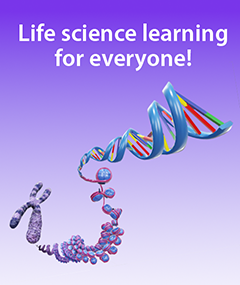Can My Computer Run Courseware? System Requirements and Tech Specs Explained
Posted on 10/23/20 by Laura Snider
Before the switch to online education, students would ask questions on the first day of class like “where is the lab?” and “who do I go see about paying my lab fees?” Now, questions from students are more technical than ever: Will this program work on my Windows Surface device? How come Zoom works better for me if I turn off the camera?
Everything done on a computer—including things like accessing a school’s website and logging onto Canvas or Blackboard for a course—requires a type of computer (that’s the hardware) and a type of software (programs that tell the hardware what to do).
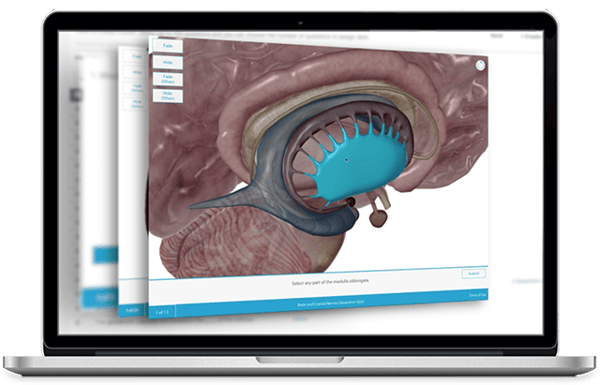 Courseware is Visible Body's online teaching and learning platform! Using it requires a computer, an internet browser, and an internet connection.
Courseware is Visible Body's online teaching and learning platform! Using it requires a computer, an internet browser, and an internet connection.
If students are having a problem using technology for a class, the first question they usually get from the school's IT team is “Does your computer meet the system requirements?” Before investigating further, they want to make sure that the hardware and software meet the specifications for the particular technology the student is trying to use.
Every technology company puts out system requirements for their software. System requirements often list the hardware that needs to be inside your computer and the software that needs to be installed (or updated to the most recent version) for a certain program or application to work.
In this article we will demystify every item in a typical system requirements document by going through the system requirements for our Courseware product!
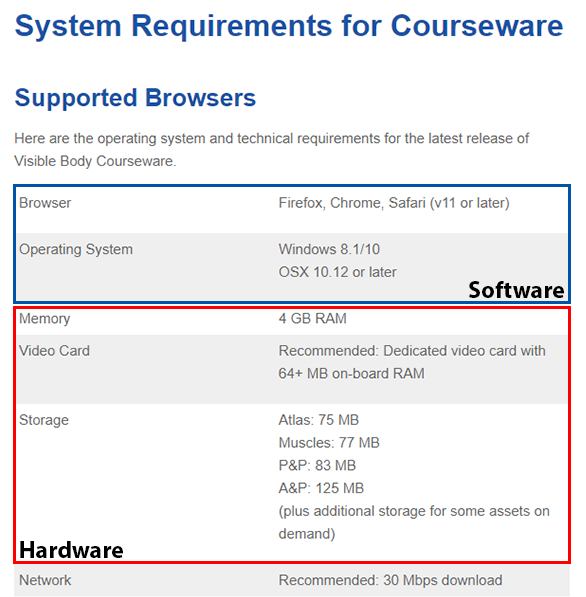
Keep in mind the three parts of system requirements: hardware, software, and internet speed!
What is a software program?
A software program is defined as a set of instructions that tell a computer to perform a specific task. There are two basic types of software: system software and application software.
System software comes with every computer. When you’re reading through system requirements, the examples of system software you’ll run into are operating systems like Windows, MacOS, and ChromeOS. Notice that the Courseware system requirements mention all three of these. That means that students with one of those three types of system software can use Courseware.
In addition, Operating Systems have different versions, e.g. Windows 7, 8, or 10; OSX 10.15 (also called "Catalina"), or the upcoming OSX 11 (also called "Big Sur"). In general, Apple computers run a version of MacOS, Chromebooks run a version of ChromeOS, and PCs run a version of Windows. The "version" is important; if a student’s device is running an older version of an operating system, they may need to do a system update to meet the system requirements.
All computers come with system software that can "talk" to application software. Computers also have application software—sometimes it comes with the computer, other times you purchase it separately. The application software is what does the work you purchased the computer to do! Examples of application software are web browsers like Safari or Chrome that you use to search the web and visit web sites, word processors like Microsoft Word, and music players like Spotify or iTunes that you can download from the web or the Mac App Store.
The application software you’ll see on the Courseware system requirements page includes Courseware itself and the web browsers used to access Courseware: Chrome, Firefox, or Safari.
Visible Body Courseware is a web-based application, which means that it runs right in your internet browser.
Why do I need certain hardware for a software program to work?
Hardware is the physical components of a computer—it’s what allows software to run. Let’s walk through the basic hardware components that show up on systems requirements documents (including our own).
.png?width=600&name=computer_hardware_labeled%20(1).png) Original image from Wikimedia Commons, used under a CC 2.5 Creative Commons license. Labels added by VB, following this Wikiversity article.
Original image from Wikimedia Commons, used under a CC 2.5 Creative Commons license. Labels added by VB, following this Wikiversity article.
CPU
The CPU is the computer’s central processing unit. You can think of it like the brain of the computer: it receives input from programs, processes data, and spits out a result. Some processors can do this faster than others. Intel makes core processors for many desktop and laptop computers on the market today. In fact, if you have a laptop, you might see a sticker on it that tells you what kind of processor you have!
 Here's mine!
Here's mine!
On the Courseware system requirements page, you can see processor information in the Chromebook section, where we describe the specifications for a Chromebook that runs Courseware well.
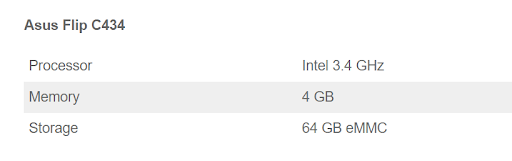 Hard Drive (HDD)
Hard Drive (HDD)
The hard drive is like a closet where you store software programs and files. The hard drive is a certain size and each software program or file requires a certain amount of space. If you don’t have enough space to run a program, you’ll get an error. Often, the solution is to free up some space on your hard drive! A larger hard drive (with more GB of storage) will allow you to keep more programs and files on your computer.
You don’t need a lot of hard drive space to run Courseware—each app takes up about 100 MB (megabytes) of hard drive space. The hard drives on most devices are capable of storing multiple GB, or gigabytes (1 GB = 1000 MB).
TIP: Want to see how much storage you have on your hard drive? If you’re on a PC running Windows 10, you can go to your settings by clicking the start button at the bottom left corner of the screen and selecting the gear icon in the menu that pops up. From there, select System, then Storage and you’ll see how large your hard drive is and how much of it you’re using. Here’s what that looks like on my computer.
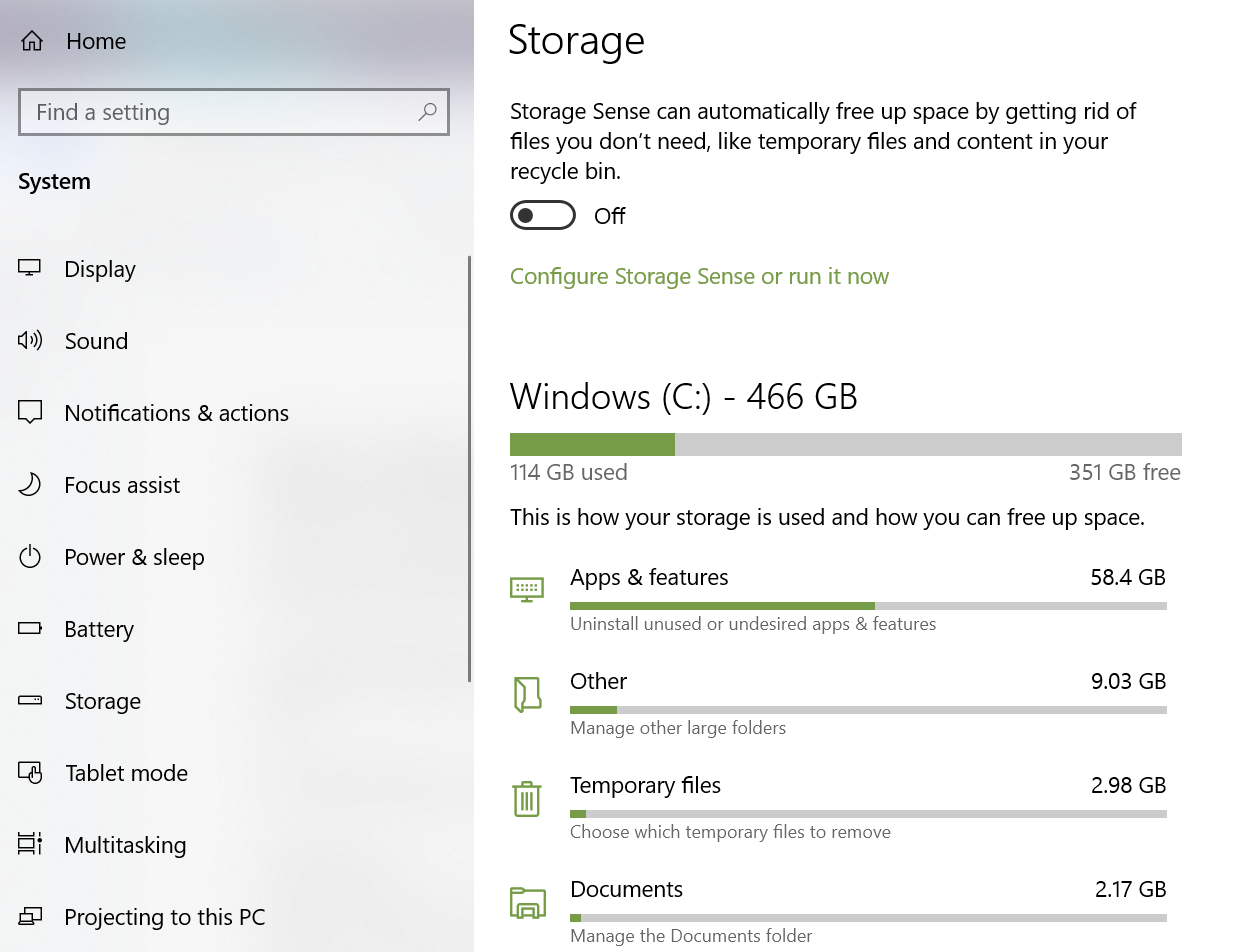
On a Mac, click the Apple icon in the top left corner of the screen, go to About This Mac, and select the Storage tab.
 The "About This Mac" screen on an Apple laptop running MacOS.
The "About This Mac" screen on an Apple laptop running MacOS.
RAM (Memory)
If the hard drive is like your closet at home, think of the RAM (also called the computer’s main memory or random access memory) as the backpack you stuff with items from your closet that you’ll need that day. Data and instructions for programs that are currently running are stored in RAM. More RAM means that your computer will run faster and be able to do more at once.
RAM is usually measured in GB for desktop computers. Generally, less expensive computers today have around 4 GB of RAM, and more expensive, higher-performance devices can have 8 or even 16 GB. 4 GB is the minimum amount of RAM you need to run Courseware.
TIP: If you’re not sure how much RAM your computer has, it’s fairly simple to check. On Windows 10, go to Settings > System > About and you’ll see your computer’s information. (You can also see what kind of CPU you have here!)
.png?width=600&name=about-pc-info%20(1).png)
On a Mac, go to About This Mac using the Apple icon at the top left corner of the screen. The initial window that pops up will show you how much RAM your device has.
Graphics Card
A computer’s graphics card or video card is what allows the computer to display images on the monitor. Essentially, it takes information from the CPU and translates it into a specific arrangement of pixels on your screen. To help it render images, a graphics card has its own processor (the GPU) and its own RAM—a higher-end graphics card will have a faster processor and more RAM. Less expensive graphics cards today typically have around 4 GB of video RAM (VRAM), while fancier graphics cards designed for gaming will usually have more.
Courseware only requires a graphics card with at least 64 MB (remember, MB are smaller than GB!) of RAM, so this won’t be an issue on most students’ desktop computers or laptops.
TIP: If you want to see your graphics card’s info, it’s easy to do on a Mac—you can see it on About This Mac alongside the information about RAM and CPU.
It’s a little trickier on PC, but still totally doable! Right-click on the task bar at the bottom of the screen (the bar with your program icons and the start button), and then select Task Manager from the menu. Inside the task manager, select “More Details” at the bottom of the window, and then go to the Performance tab. From there, click GPU 0 on the side of the window.

I have the right hardware and software, so why won't Courseware work?
If your computer and browser meet the system requirements but you’re still having trouble with Courseware (maybe the in-browser apps aren’t loading or are loading slowly), the issue may be your internet connection. Because Courseware is web-based, it requires a connection to the internet to work.
Internet speed is measured in Mbps (megabits per second). There are three important numbers you need to keep in mind when looking at internet speed: upload speed, download speed, and latency.
- Upload speed is how fast (in Mbps) you can send a copy of a file from your computer to a remote network connection.
- Download speed is how fast (in Mbps) you can download a file to your computer.
- Latency, also known as lag, is how much time goes by between when information is sent and received over your network.
TIP: Want to check your internet connection speed? Many ISPs—Comcast/Xfinity, Spectrum, and AT&T, for example—provide internet speed tests on their websites. You can also use Google’s internet speed test by typing “internet speed test” in the search box.
For running Courseware, we’ve found that around 30 Mbps download speed (or higher) works best. The FCC defines minimum broadband internet access at 25 Mbps download speed and 3 Mbps upload speed. Many major internet service providers (ISPs) offer internet service with much faster speeds.
Will Visible Body work on Chromebooks?
Since many schools use Chromebooks in their classrooms and labs, we get a lot of questions about whether Courseware and the Visible Body apps will run on these devices. Chromebooks tend to have a wide variety of configurations, but the best-performing configuration we’ve tested is the one on the Asus Flip C434. It has an Intel 3.4 GHz processor, 4 GB of RAM (our minimum requirement for any configuration), and 64 GB of hard drive storage.
Given the variability in Chromebook configurations, the best way to figure out if Courseware will work for the one(s) you have is to get a Courseware trial and see how the device(s) perform.
Have more questions? Check out our Courseware FAQ or contact our support team. If you are having technical issues or have questions specific to the setup in your classroom or lab, the VB support team is always happy to help!
Be sure to subscribe to the Visible Body Blog for more anatomy awesomeness!
Are you an instructor? We have award-winning 3D products and resources for your anatomy and physiology course! Learn more here.