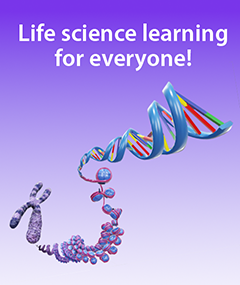Enhanced Systems Tray Makes Navigating Anatomy Even Easier
Posted on 4/21/23 by Sarah Boudreau
Studying anatomy can seem overwhelming, but luckily, Visible Body Suite has a ton of tools to navigate the human body and find exactly what you need. Instructors, students, and practitioners who use VB Suite to teach and learn will find that better navigation equals better lectures, faster studying, and easier patient communication.
VB Suite has many tools to help users access the anatomy they want to find, and several of those tools are housed in the Systems Tray. As part of the Version 2.5 release, the Systems Tray has been updated with enhanced features.
In this blog post, we’ll walk you through the Systems Tray—including the new features—so you can get the most out of VB Suite.
Why use the Systems Tray?
Once you’ve selected a View, there are many tools in VB Suite you can use to access the structures you want. For example:
- the Anatomy Search tool allows you to add specific structures to your View.
- the Dissect tool allows you to hide structures with a single click.
- the Radius Blast tool allows you to add nearby structures to your View
- the Related Content feature shows you Views and animations that will enhance your understanding of the selected structure.
What makes the Systems Tray different? The tools above are great for precision, but in addition to showing muscle attachments, the Systems Tray allows you to add or remove structures in broad strokes.
The Systems Tray consists of the Region Picker, Systems, and Paint and Pins sections.

Let’s explore each section!
Region Picker
At the top of the Systems Tray, you will find a section with an icon of a supine and prone figure labeled “Affected Region.” Clicking on that icon will allow you to add or remove anatomy in certain regions instead of the whole body. The default setting is “All Regions,” but you can mix and match nine different regions.
For example, if you selected the thorax and abdomen regions and then used the Systems section to add in arteries, arteries would only appear in the thorax and abdomen.
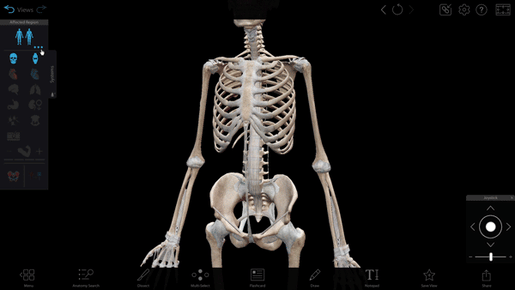 GIF from Visible Body Suite.
GIF from Visible Body Suite.
Systems
The Systems section is the core of the Systems Tray. In it, you will see icons that represent:
- The skeleton
- Ligaments
- Arteries
- Veins
- The nervous system
- The respiratory system
- The digestive system
- The reproductive system
- The lymphatic system
- The endocrine system
- The integumentary system
- The muscular system
Click on each icon to add or subtract the system from your View. When only some structures in a system are present in your View, the icon will appear half full—click on it to add all of the structures in the system or double click to remove them all.
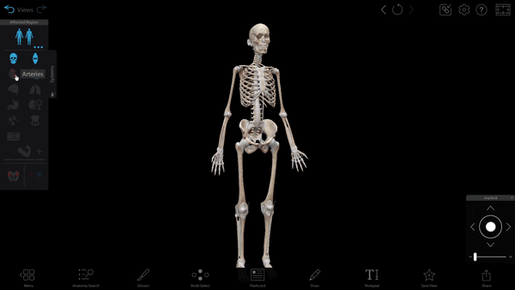
GIF from Visible Body Suite.
You might notice that the muscular system icon looks a little different than the others. In the Systems Tray, the muscular system is divided into four layers. Adding and subtracting muscle layers makes it quick and easy to show all muscles, from the innermost muscles to the outer fascia.
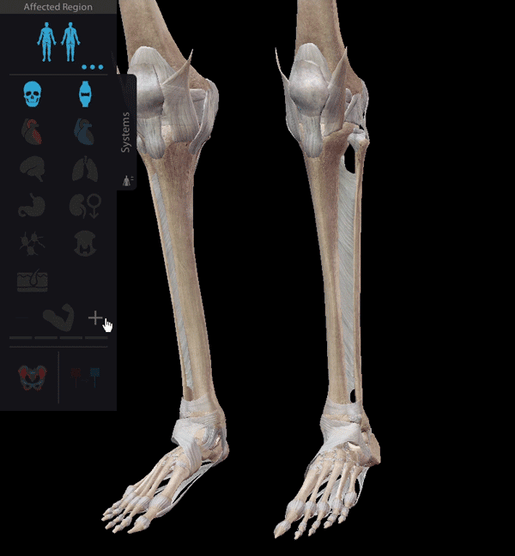
GIF from Visible Body Suite.
Here’s another cool feature that will save you a lot of clicking: you can isolate one system in the systems tray by clicking and holding the icon for two seconds. Want to go back? Click on the Undo button (left-facing arrow) on the upper toolbar to return to your previous view.
There are even more features in the Systems Tray that give you control over what you see!
Paint and Pins
The paint feature shows the areas where muscles connect to bones—blue paint is used for origins and red paint is used for insertions.

Image from Visible Body Suite.
Want to see muscle origins and insertions in more detail? Select one or more bones, click on the Pins option, and ta-da! Pins mark specific insertion and origin points.
Click on any pin to make the associated muscle appear. A label will pop up with the name of the muscle and options to zoom in on its other origins or insertions.
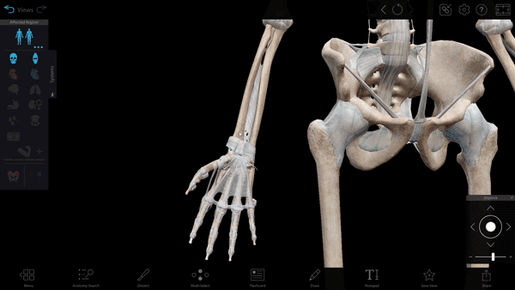
GIF from Visible Body Suite.
When you’re done, click the Pins icon again to make the pins disappear.
Learn More
We hope you enjoy using the new and improved Systems Tray to learn and study!
Are you a student? Check out Visible Body Suite for all your anatomy needs! VB Suite has all the models, Flashcards, and Tours you need to study.
Want to learn more about studying with VB Suite? Check out these blog posts!
Are you an educator? If you already use VB Suite and Courseware in your course but want to learn more about features like the Systems Tray, the Customer Engagement Team provides one-on-one customized training to make sure you’re set up for success. Submit a training request here!
If you’re interested in using VB Suite in your classroom, you can get a free instructor trial of Courseware! VB Suite is included in Courseware, Visible Body’s teaching and learning platform designed for using 3D content to teach subjects like anatomy and physiology and biology. Courseware can be used as a standalone LMS or it can be integrated with Canvas or Blackboard, and it comes packed with free resources—including premade courses.
Get some teaching inspiration with these blog posts:
- 3 Ways to Use QR Codes in the Classroom with Visible Body Suite
- Can Augmented Reality Improve the Learning Experience of Future Healthcare Professionals? (2022)
- Reach More Students: Differentiated Instruction with Visible Body
- 5 Ways to Gamify Your A&P Classroom with Visible Body
Be sure to subscribe to the Visible Body Blog for more anatomy awesomeness!
Are you an instructor? We have award-winning 3D products and resources for your anatomy and physiology course! Learn more here.